limooo22
™¤¦ مؤسس المنتدى ¦¤™
limooo22

 عدد المساهمات : 1120 عدد المساهمات : 1120
نقاط العضو : 4760
السٌّمعَة : 4
تاريخ الميلاد : 04/03/1982
تاريخ التسجيل : 01/05/2009
العمر : 42
الموقع : _________
المزاج : شيشة تفاح
 |  موضوع: Cool 3D text موضوع: Cool 3D text  الثلاثاء أغسطس 17, 2010 5:35 pm الثلاثاء أغسطس 17, 2010 5:35 pm | |
| 
Step1
First of all create a new document, make it any size which works for you, but for the sake of argument, i will make mine 400px X 200px.
Select the text tool (T), and type in the text which you would like to transform into 3D. In this case i just used the words "Text".
NOTE: Please make sure that the text you typed is NOT in bold, otherwise the next step wont turn out as well as it is planned to.
Dont worry about the colour schemes at this stage, we just want the basic structure going, then we'll worry about making it look pretty.

Step2
We will now prepare our text to be shaped and changed into a perspective shot. At this stage we will not be able to just transform its perspective, first we need to change it into a shape, there are two way.
a) Rasterize type, or
b) Changing text into vector
I suggest only going with option A as a last resort, when you rasterize your text it will change it into bitmap. Therefore when its enlarged layer it will pixelate - we dont want that.
Because of that, we will change the text into vector. Go to Layer > Type > Convert to shape
Step3
Now that our text has been turned into a shape, we are able to change its perspective. Go to Edit > Transform > Perspective. Click and drag the top left hand anchor point and pull it towards the right, drag it untill you get the perspective that you're after. I dragged the anchor point across untill my horizonal skew value reached 40º.

Step4
Here comes the fun part, making the text look remotely 3D!
Select your text layer, make sure your Move Tool(V) is selected. Hold down the CTRL + ALT buttons and tap the up arrow key between 10 - 20 times, untill you get the desired height of your text. This all depends on the perspective of your text, and also the font you used. For me, 12 nudges were sufficient.
Step5
Highlight all the layers EXCEPT for the very top layer, and the background layer, to highlight them click on the second layer, hold shift and click on the bottom layer. Once you have them highlighted, merge them by going to Layer > Merge Layers, or press CTRL+E.
If you're using a photoshop version prior to CS2 you wont be able to highlight multiple layers at once, in that case, click on the eye symbol next to the very top layer, and the background layer. Now go to Layer > Merge Visible. Click on the eye symbol again on the top and bottom layer to make them visible again.

Step6
And now for the boring part, but its very important, so take great care. The purpose of this step is to extract all the different projected faces of the text for later use.
To make this process easier we will change the top layer to a lighter colour. Right click on the top layer and select "Blending options", go into colour overlay and change the colour to anything other than the colour of the other layers, i suggest something light such as a grey.

Looks 3D already doesnt it? Well, not quite i guess.
Select the Rectangular Marquee tool (M). Make sure that your merged layer is selected (the one where all those other layers were merged into - the height of the text).
Make a selection of the front faces of the text, make sure you ONLY select the front faces. Hold shift to select multiple areas, and hold Alt to delete areas.
Once you have the selection, right click on the background and click on "Layer via Cut". Name this layer "frontfaces"

Highlight the bottom layer again (the original layer where you merged all those layers). Make another selection, this time select all the left faces. Name this layer "leftfaces"

The rest of that layer should be the remainder - the right faces. So change that layers name to: "right faces"
Step7
Thats the main structure for the 3D work done! Now to colouring.
First of all, pick a light source, for this tutorial i decided that the light will come from the bottom left hand corner

Right click on the frontfaces layer and select "Blending Options". And use these settings:

Use a gradient going from black to a lighter colour.

Step8
Right click on the leftfaces layer and select "Blending Options". And use these settings

Use the same gradient as in Step7

Step9
Right click on the rightfaces layer and select "Blending Options". And use these settings:
Color Overlay: #2b2b2b

Step10
Right click on the very top layer layer and select "Blending Options". And use these settings



Play around with your colour setting to match your needs and your set to go!
Thats pretty much all, i hope that you learned something from this, please leave a message!
Final!

| |
|



